Speaking and Presenting Last Minutes Checklist
Date Published: 29 May 2019
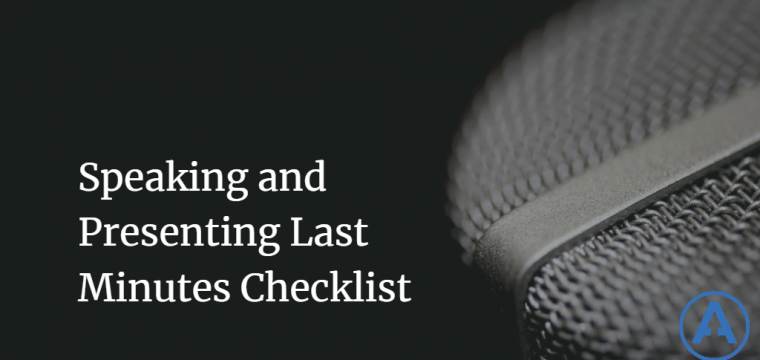
You have a presentation to give. You’ve been asked to speak to a group of your peers. You’re giving a conference session. The previous presenter just finished – you’re up as the next speaker. You have fifteen minutes. What do you need to do?
This isn’t the checklist for what to do after you’ve just found out you have a presentation to give, or you were just accepted to speak at a conference. There are plenty of such checklists elsewhere. This checklist is for literally the last few minutes as you prepare to speak. I’m open to suggestions for things to adjust from others – just leave them in the comments. I’d like this to be a useful resource for many speakers and conference presenters, and if nothing else I’m sure I’ll use it (currently I have a OneNote version I use).
A few of these are for a bit before the last minute, but can come in super-handy if something goes wrong in those last minutes, so I’ve included them here.
-
Verify your laptop works and the presentation itself (and any demos you may have) work an hour or so before the talk.
-
Make sure the presentation files are accessible online (DropBox, OneDrive, etc.) and/or on a USB drive in case your machine dies (it happens for sometimes odd reasons).
-
Schedule a tweet for immediately after your talk with the link to download the slides/demos/resources.
-
Tweet that you’ll be presenting on X in room Y at #conference at [time].
-
Have fallbacks for demo failures. These can be recordings of the demo (or even animated GIFs of the demo) or just slides and screenshots.
-
Use the restroom. Ideally before getting mic’d up, but in any case make sure any wireless microphone on you is turned off.
-
Verify your laptop works with the A/V in your room. Ideally you have an opportunity to check this ahead of time, but in any case it should be the first thing you do once you’re getting set up so there’s time to troubleshoot any issues.
-
(For Remote and Streaming) Verify remote meeting and/or screen-casting software is working.
-
Verify slide advancer has working batteries and connects with your system.
-
Plug in your laptop. Make sure it is actually charging.
-
Turn off all notifications:
- Slack
- Skype
- Messaging
- Outlook
- Chrome
- Calendars
- Teams
- All Mac Notifications
- All Windows Notifications
-
Turn off Wi-Fi (unless you’ll need it for a demo). This will stop most notifications coming from the outside world, in case you missed any in the previous step.
-
Set your timer for your session’s length. I use SpeakerAlert on my phone.
-
Empty your pockets and take off your lanyard/badge. These can be distracting and the lanyard can get in the way of your mic. If you don’t have a good shirt, you can clip the mic to the lanyard in a pinch, though (see next point).
-
Get microphone set up. It’s best to wear a shirt with a button-up collar so you can easily clip the mic to your shirt collar.
-
Make sure you have water available. Have a sip.
-
Want to post a photo of the audience or your setup to social media? Now’s the time.
-
Chat with people in the audience.
- How was the last session?
- How was lunch?
- How was the keynote?
- What are you hoping to get out of today’s talk?
- How much experience do you have with (technology talk uses)?
-
Take a deep breath.
-
Smile.
-
Turn on your mic.
-
Introduce yourself and tell everyone what they’re going to learn from you today.
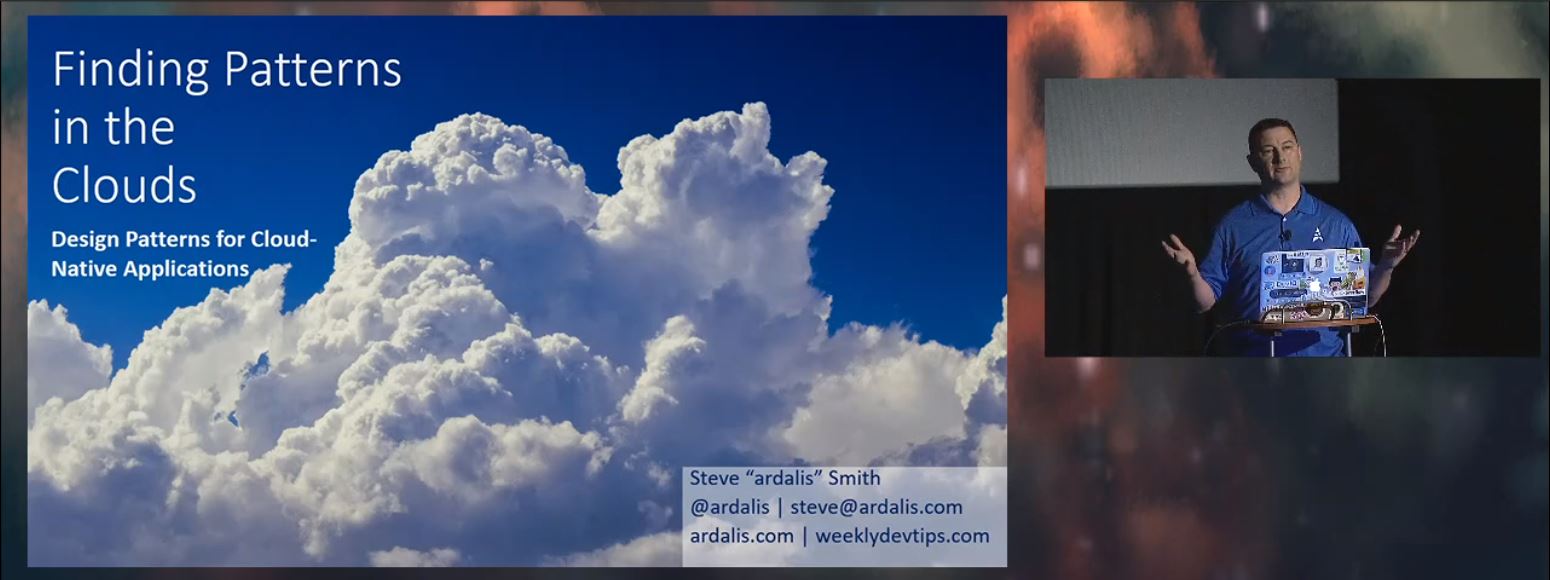
Presenting at Stir Trek 2019 (recorded on YouTube)
More Things to Consider
Are you there promoting your company or your services? Do you have business cards, coupons for free stuff, stickers, or other swag? Don’t forget to mention it.
By the way, if you want to promote your company or brand, large laptop stickers (both for your laptop while presenting and to give out) are often popular today.
As you wrap up, try to have audience members hoping to speak with you afterward follow you into the hall so the next presenter can get set up. Be courteous and be quick. Close your laptop, unplug from A/V, remember your phone, power adapter, A/V dongle, and slide advancer, and get out of there.
Share
If you found this helpful, please retweet the tweet below and add a comment there.
Speaking and Presenting - Last Minutes Checklisthttps://t.co/srEY6ij5c5#speaking #presenting #conference #publicspeaking
— Steve "ardalis" Smith (@ardalis) May 29, 2019
If you have ideas you’d like to add to this list, please leave them in a comment and I’ll try to incorporate them into the checklist, with attribution. Thanks!

About Ardalis
Software Architect
Steve is an experienced software architect and trainer, focusing on code quality and Domain-Driven Design with .NET.
