Create Alias to Set Window Title in PowerShell
Date Published: 30 May 2019
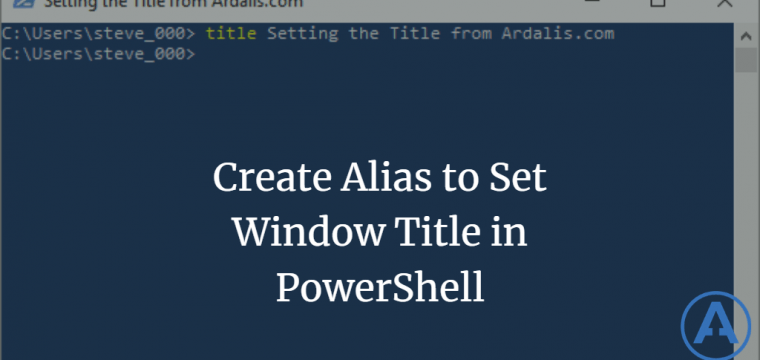
I’ve written previously about how to set the window title in PowerShell. Unfortunately, it’s a little complicated. Recently on twitter, though, Greg MacLellan showed me how to create an alias so you can just type title something to set the window title. This involves editing your PowerShell profile, which you may not even have, so here are the steps to take to make this happen.
First, determine if you have a profile, and if you don’t, create it. If you know you have one, you can skip down to just editing it.
test-path $profile
FalseRun the command above. If you get False as shown, you don’t have a profile yet. Run the next command. If you got True, skip this next part.
New-Item -path $profile -type file -forceThe above command creates a new empty file in your $profile location so you can edit it. Now just open it in your favorite editor. I’m using VS Code but you can use Notepad or your editor of choice.
code $profileOnce you have the file open in your editor, add this to it:
function Set-WindowTitle {
$host.UI.RawUI.WindowTitle = [string]::Join(" ", $args)
}
Set-Alias -name "title" -value Set-WindowTitleOnce this is done, save the file and open a new PowerShell window. Type this to set the title:
title My Cool New Title!If you want an alias that will set the title to the current directory name, which can also be a handy way to know what each window is doing,check this out.

About Ardalis
Software Architect
Steve is an experienced software architect and trainer, focusing on code quality and Domain-Driven Design with .NET.
