When and How to Use Blazor Components
Date Published: 19 May 2023
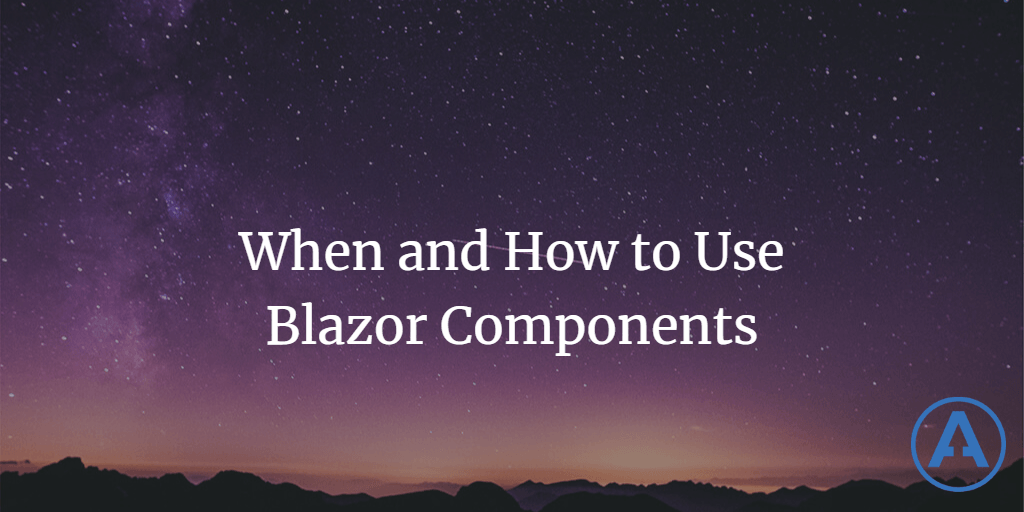
When and How to Use Blazor Components
Blazor is a powerful framework for building web applications using C# instead of JavaScript. One of the key features of Blazor is its component-based architecture, which allows you to create reusable and encapsulated UI elements. In this article, we will explore when and how to use Blazor components effectively.
Why Use Blazor Components?
Blazor components provide several benefits:
-
Reusability: Components can be reused across different pages or even within the same page, reducing code duplication and promoting maintainability.
-
Encapsulation: Components encapsulate both the UI and the logic associated with it, making it easier to manage and reason about the code.
-
Modularity: By breaking down a page into smaller components, you can achieve a modular structure that enhances code organization and scalability.
-
Testability: Components can be individually tested, making it easier to write unit tests and identify issues.
Now let's consider whether you should convert a particular piece of content on a page into a Blazor component.
Should you convert functionality into a component
When deciding whether to break up a piece of functionality on a page of a Single Page Application (SPA) into its own component, there are several factors to consider. Here are some guidelines that can help you make the decision:
Reusability: If the functionality is reused in multiple places within the application or is likely to be reused in the future, it's a good candidate for a separate component. By creating a reusable component, you can avoid duplicating code and promote code maintainability.
Complexity: If the functionality is complex and involves multiple sub-components or logic, breaking it down into smaller components can make it more manageable. Each component can focus on a specific task, making the codebase easier to understand and maintain.
Responsibility: If the functionality has a distinct responsibility or purpose, separating it into its own component can improve code organization and modularity. This can make it easier to reason about the code and locate issues when troubleshooting.
Testability: If the functionality requires extensive testing, breaking it into smaller components can make it easier to write unit tests. Isolating specific functionality in separate components allows for targeted testing, making it simpler to identify and fix bugs.
Collaboration: If different developers are working on different parts of the functionality, dividing it into components can facilitate parallel development. Each developer can work on their assigned component independently, reducing conflicts and improving productivity.
Performance: In some cases, breaking up a large component into smaller components can improve performance. By optimizing the rendering of individual components and leveraging lazy-loading and/or caching techniques, you can reduce the initial page load time and improve the overall user experience.
Code maintainability: If the existing component has become difficult to understand or modify due to its size, it may be a good indication that it should be split into smaller components. Breaking it down can enhance code maintainability by reducing the cognitive load and making it easier to make changes or add new features.
However, it's important to strike a balance. Creating too many small components can lead to an overly fragmented codebase and increased complexity. It's essential to find the right granularity for your components based on the specific needs of your application.
Remember that these guidelines are not strict rules, but rather considerations to help you make informed decisions. The ultimate goal is to improve code quality, reusability, and maintainability while ensuring a good user experience.
Converting Content into a Blazor Component
Assuming you want to convert some content into a component, here are the steps to do so.
Let's say we have a page with the following content:
<div>
<h1>Welcome to my page</h1>
<p>This is some content that you want to convert into a component.</p>
</div>To convert this content into a Blazor component, follow these steps:
-
Create a new component: Start by creating a new Blazor component. In Blazor, components have a
.razorfile extension. For example, let's create a component calledMyComponent.razor. -
Move the content: Cut the content you want to convert into the component from the page and paste it into the newly created component file. Using the example above, we would start with just the
<p>tag:
<p>This is some content that you want to convert into a component.</p>- Encapsulate the content: Wrap the content within a root element in the component file. In Blazor components, it's recommended that all content be encapsulated within a single root element. In this example, let's wrap the content in a
<div>element:
<div>
<p>This is some content that you want to convert into a component.</p>
</div>This isn't strictly required, but is a good practice as it allows for easier runtime identification of the component and provides a single containing element to use for applying styles, etc.
- Add a component tag in the page: In the page where you want to use the component, add a tag for the newly created component. For example, if you want to use
MyComponentin a page calledIndex.razor, you can add the following tag:
<div>
<h2>Page content</h2>
<MyComponent />
</div>- Use the component: The content you moved into the component is now encapsulated within the
MyComponentcomponent. You can use the component wherever you placed the<MyComponent />tag in your page.
That's it! You have successfully converted the content into a Blazor component. You can now take advantage of all the benefits that components offer, such as reusability, encapsulation, and maintainability.
References
Category - Browse all categories

About Ardalis
Software Architect
Steve is an experienced software architect and trainer, focusing on code quality and Domain-Driven Design with .NET.
