Screencast Video Demo Checklist
Date Published: 09 November 2021
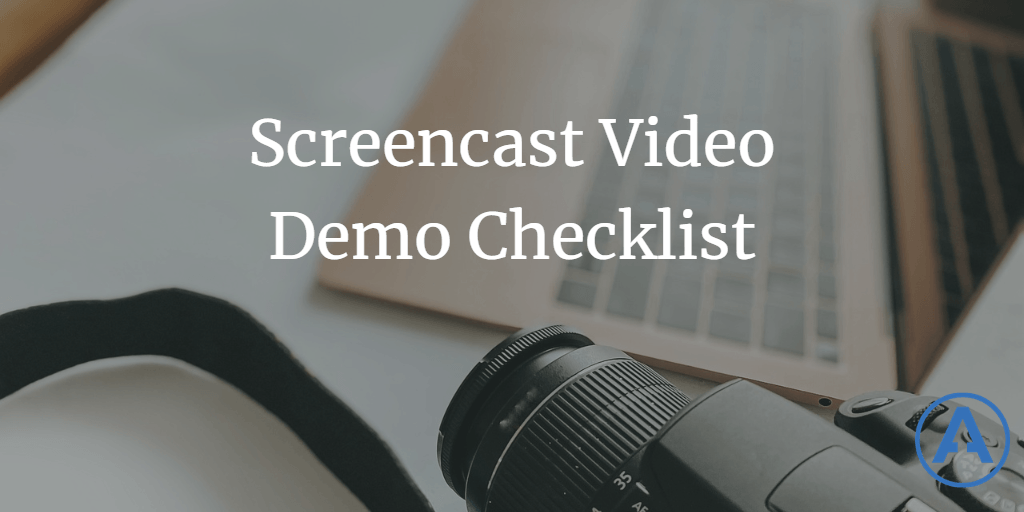
Recording a short screencast video can be a very effective way to provide a demo to stakeholders or show how a bug can be reproduced. Follow this checklist to make sure you don't miss something important.
In a previous article, I wrote about how to make better, faster demos using screencast videos. Once you've got that all sorted out and have chosen the technology you want to use to record and publish and share such videos, you might appreciate a quick checklist you can use for the process.
Check lists help ensure you don't forget or skip an important step in a non-automated process, and often they're a great first step toward automating a repetitive process. This checklist is designed to help you record great screencast demo videos that will save time and improve communication, while also reducing the need for expensive meetings.
Demo Video Checklist
- Focus on one specific feature or bug. You want your video to be short and completely to the point. If your tools let you edit out fluff, do so before publishing or sharing the video.
- Reference the task/story/issue number this video references. Hopefully you have something in a change tracker which this video can apply to.
- Introduce yourself and mention other important details. Example: "Hi, this is {YourName} on the {YourTeam} team. It's November 9th, 2021, and this short video demonstrates feature number {Feature Number} which lets the user {Feature Description}."
- Record the steps on your local machine. See how to make screencast demo videos. Call out any explicit acceptance criteria from the Feature/Story/Task definition.
- Talk through the process. What is the starting point for the demo? What task is the user trying to accomplish? How would this feature help them, and if it's a bug, in what way is the system misbehaving?
- Wrap up with any work left to be done. Known bugs. Current status of deployment through environments.
- Script your finish so it's smooth. Don't be left stumbling at the very end. "That's it for this feature; thanks for watching!"
Thanks to Jason Taylor) for some tips (from the comments of the associated article). He adds:
Try to do it in one take. If something minor doesn't work, just say "whoops", pause the recording, fix it, and resume. Nobody will mind.
It doesn't need to be perfect, just demonstrate the new feature. I like to pretend it's live stream, so there is no chance to restart the video.
Sharing
One you've recorded a solid demo video, be sure to publish it somewhere based on your video tech stack. Then, share a link to it in Teams/Slack/Discord as if you referenced a work item or GitHub issue, reference the video's link from there as well.
Definition of Done
Many teams establish a "definition of done" as part of their process. The idea is that individuals cannot claim that they're "done" with a particular task until certain things have happened, such as writing tests, having a peer review the code, pushing the code to a staging environment, etc.
If your team and your stakeholders choose to embrace video demos as part of your process, you might make publication of a video demo part of your definition of done.

About Ardalis
Software Architect
Steve is an experienced software architect and trainer, focusing on code quality and Domain-Driven Design with .NET.
