Getting Started with WebMatrix 2
Date Published: 25 October 2011
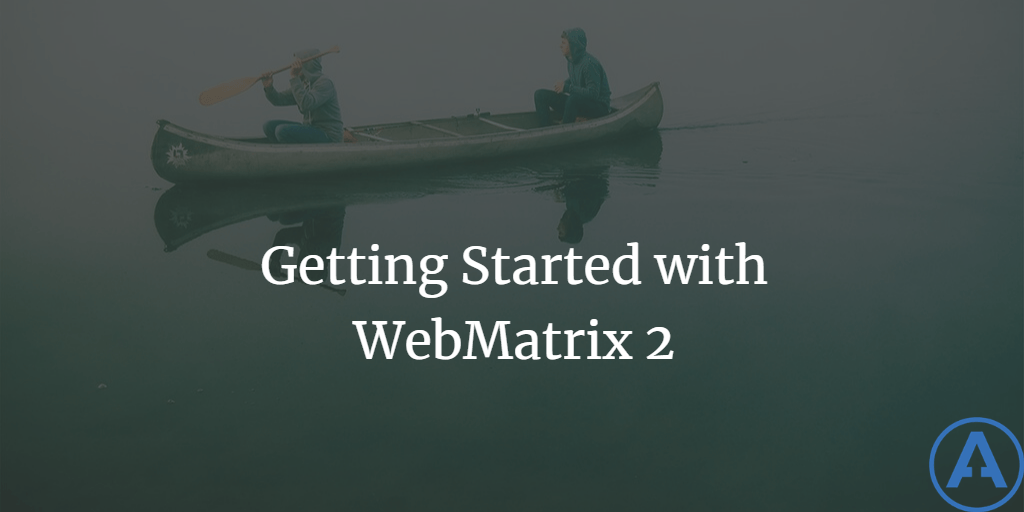
Note: WebMatrix was discontinued after its final release in 2013.
Introduction
WebMatrix is a lightweight, easy-to-use tool for creating web applications. In this article, we'll look at where to find the latest version and how to get started with using the tool.
Installing WebMatrix
To get started, you just need to go to http://www.microsoft.com/web/webmatrix/next/ to download the latest version.
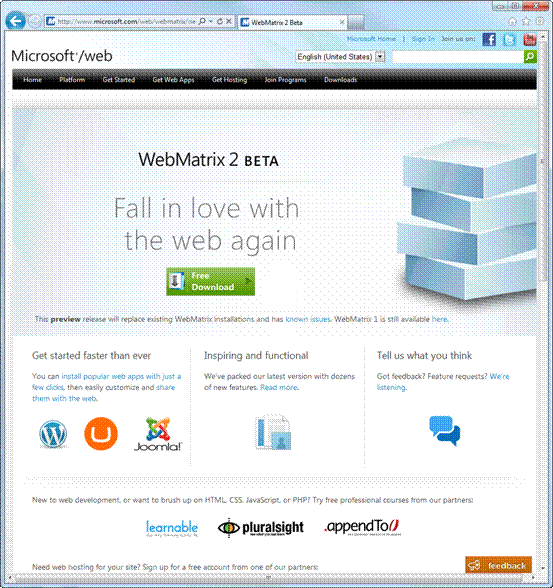
By default, WebMatrix installs using the Web Platform Installer, which is a handy tool for getting all fo the things you need to quickly get started building web sites and apps with Microsoft's stack of technologies and tools.
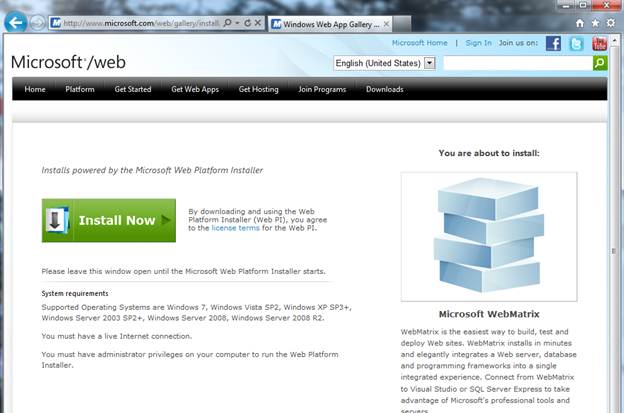
The Microsoft Web Platform Installer, or WebPI for short, is now up to version 4.0. If you don't already have it installed, you'll be prompted to run its installer when you go through the pages above. Once WebPI is installed, you should see something like this:
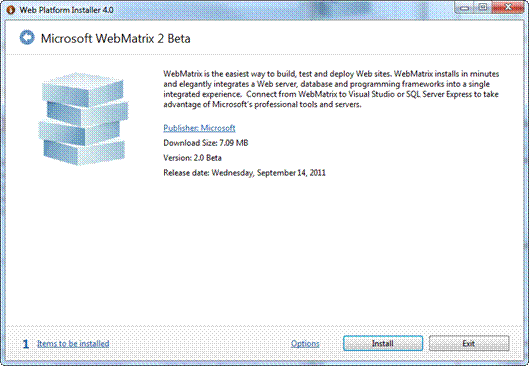
Click Install, and it will determine whatever prerequisites it needs and proceed with the installation.
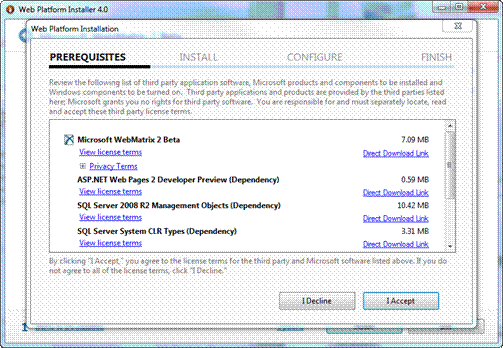
Once it's finished downloading and installing, you should see a success screen like this one:
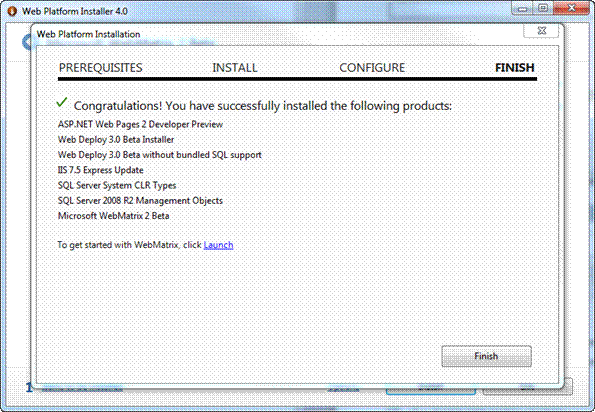
Building Your First Web Application
You can click Launch or go to your Start Menu to run WebMatrix 2 for the first time. The initial launch screen (which you can disable), shows just 3 options to get you started:
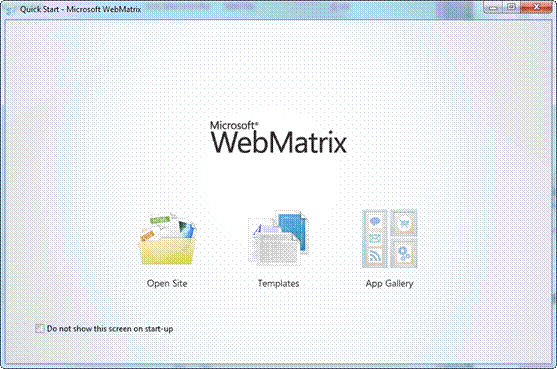
We'll start with a Template for this example. Click Templates, and then choose the Starter Site template.
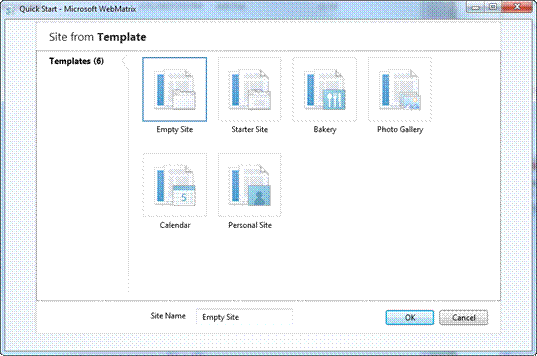
WebMatrix creates the starter site from the Template, which takes a couple of seconds (on my machine, at least). When it's done, WebMatrix opens and you can see your site for the first time.
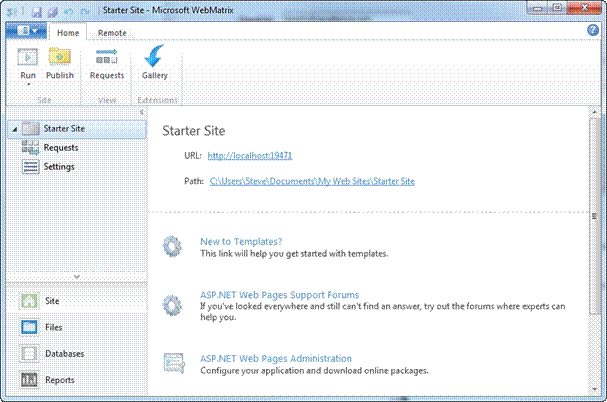
From here, you can click on the URL (localhost:19471) to see the site in your default browser.
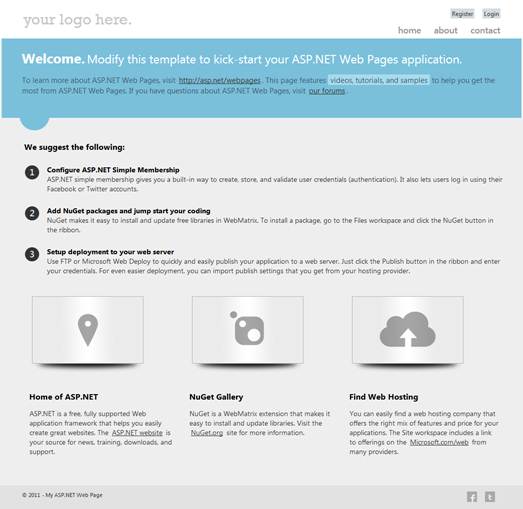
From the Site menu (the current, default one - you can change it in the bottom left) you can view recent Requests to your site and adjust various Settings.
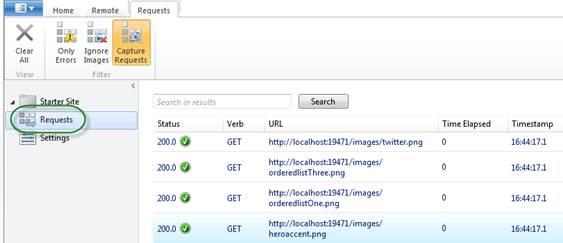
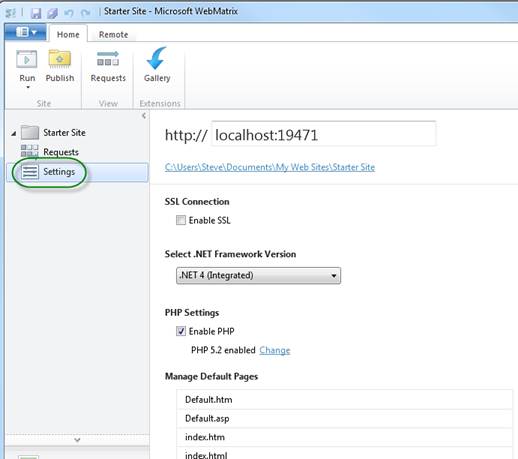
Browsing through the other menu options in the bottom left (Files, Databases, Reports) you can see the following:
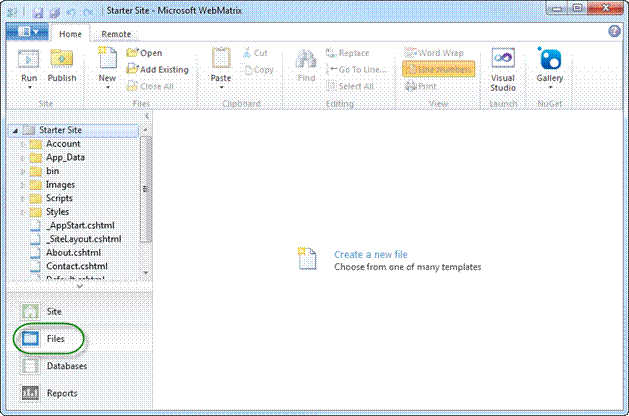
The Databases tab lets you view and edit the data in your site's database.
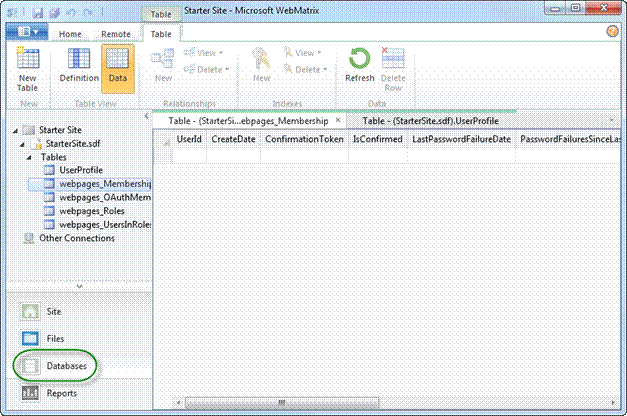
You can run several reports on your site as well from the Reports tab, including basic performance and search engine optimization (SEO) reports.
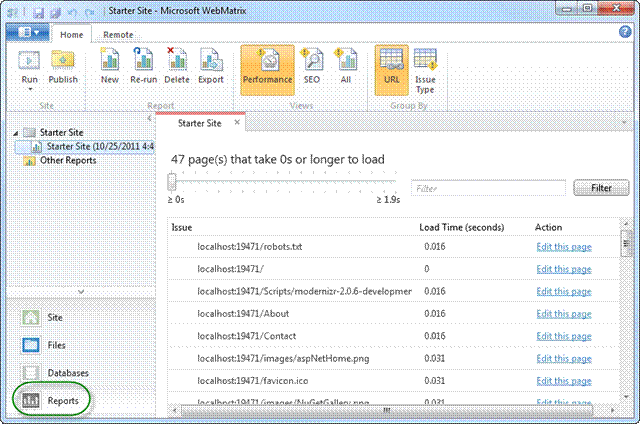
Summary
In this article we looked at how to download, install, and create a basic site using WebMatrix 2. At the time of writing this article, WebMatrix 2 is still in beta, and we'll leave to another article actual editing of the site as well as using WebMatrix 2's deployment capabilities (which are quite cool).
Originally published on ASPAlliance.com
Tags - Browse all tags
Category - Browse all categories

About Ardalis
Software Architect
Steve is an experienced software architect and trainer, focusing on code quality and Domain-Driven Design with .NET.
