Configuring ASP.NET Core Environment Variables
Date Published: 20 May 2015
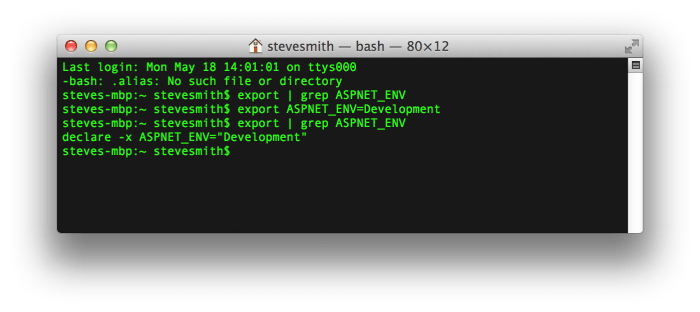
Whether you’re developing on Windows or a Mac/Linux machine, you can control the behavior of your ASP.NET 5 application by setting environment variables. Learn more about how this works in the official docs on working with multiple environments in ASP.NET 5. The environment variable used to determine the application environment of an ASP.NET 5 application is ASPNET_ENV.
If you’re developing your application in Visual Studio 2015, you can specify the environment in the debug profile for your web project. However, if you’re working from a command line interface, it’s useful to know how to list and set environment variables.
Viewing and Setting Environment Variables on Windows
On Windows, you can use set to view current environment variables, and set ASPNET_ENV=Development to set the current environment to development. You can filter the list by piping (using the | character) the result to findstr. The following screenshot shows how to view the current ASPNET_ENV setting (if any), how to set it, and then how to run a sample ASP.NET 5 application from the command prompt:
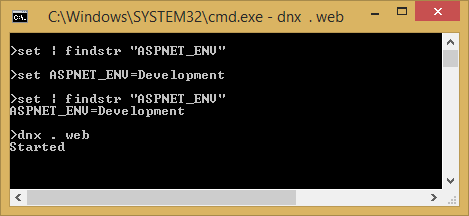
Viewing and Setting Environment Variables on Mac OS X
On a Mac, you can also manage environment variables from a command prompt, using a slightly different set of commands. Open a Terminal window, and use export to see a list of currently configured environment variables. You can filter the result by piping it to grep. Use export ASPNET_ENV=Development to set the variable, as shown:
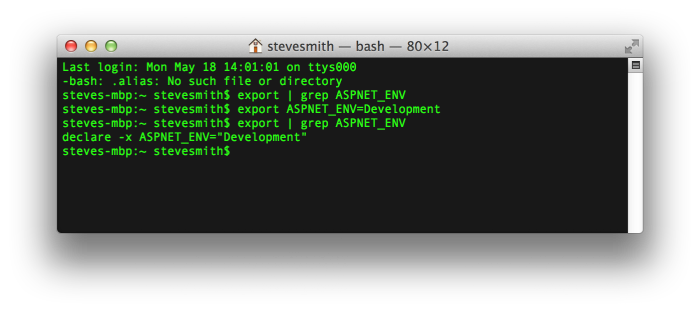
Learn more about developing ASP.NET Applications on a Mac.
Tags - Browse all tags
Category - Browse all categories

About Ardalis
Software Architect
Steve is an experienced software architect and trainer, focusing on code quality and Domain-Driven Design with .NET.
